The popularity of bitcoin, and cryptocurrency in general, has skyrocketed during the past couple of years. The soaring demand for cryptocurrencies has driven their total market capitalization to the moon, exceeding $300 billion at the time of writing this blog post. Even though many people might be tempted to buy bitcoin, the apparent complexity of the process of coin buying and storing renders some reluctant to test new waters.
In this blog post we will present you with a simple guide that will walk you through the process of buying some bitcoin and storing it in your very own wallet.
Creating an online bitcoin wallet:
Before you buy bitcoin, you have to set up the wallet which you will use to store your purchased coins. A wallet in the bitcoin ecosystem is similar to a bank account. Your bitcoin wallet is what you will use to receive, send, and store your coins. There are two forms of bitcoin wallets: software wallets (bitcoin core or desktop qt wallets) and online wallets. Software wallets are inarguably more secure than online wallets. However, using software wallets can be rather hard especially for newbies, who might completely lose their stored bitcoins if they fail to properly store their private keys. As such, for the purpose of this guide, we will show you how to setup an online wallet from blockchain.info.
Blockchain.info is by far the best and most secure online bitcoin wallet provider. With Blockchain.info, you have full control over your coins' private keys which are never stored on the service's online server. You can use your wallet to store, send, and receive not only bitcoin, but also ethereum and bitcoin cash.
To create your wallet, follow these simple steps:
- Go to Blockchain.info website and click on the "GET A FREE WALLET" button on the top right corner of the homepage.
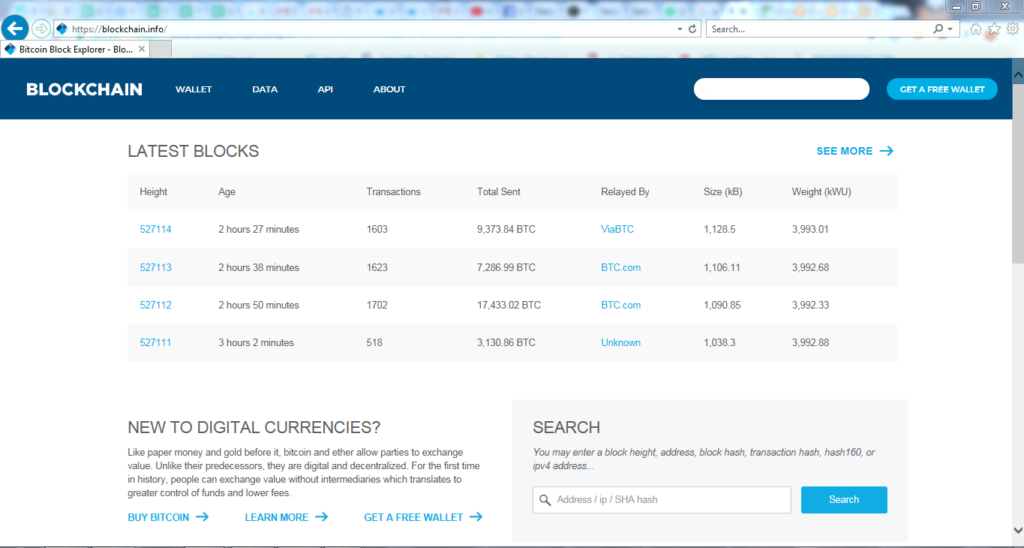
2. On the signup page, enter your email and password. Don't use words or phrases, because these would make it easy for hackers to crack your password. It is highly recommended to use long, randomly generated passwords that include letters, numbers, and special characters. There are many online services that can generate random passwords for you. I recommend using Random.org for generating your password. Generate a password with a minimum of 20 characters, and save it in a safe place. Remember that if you lose your password, you may lose access to all coins stored in your wallet. After entering your password, and re-entering it in the "Confirm Password" box, press the "Continue" button.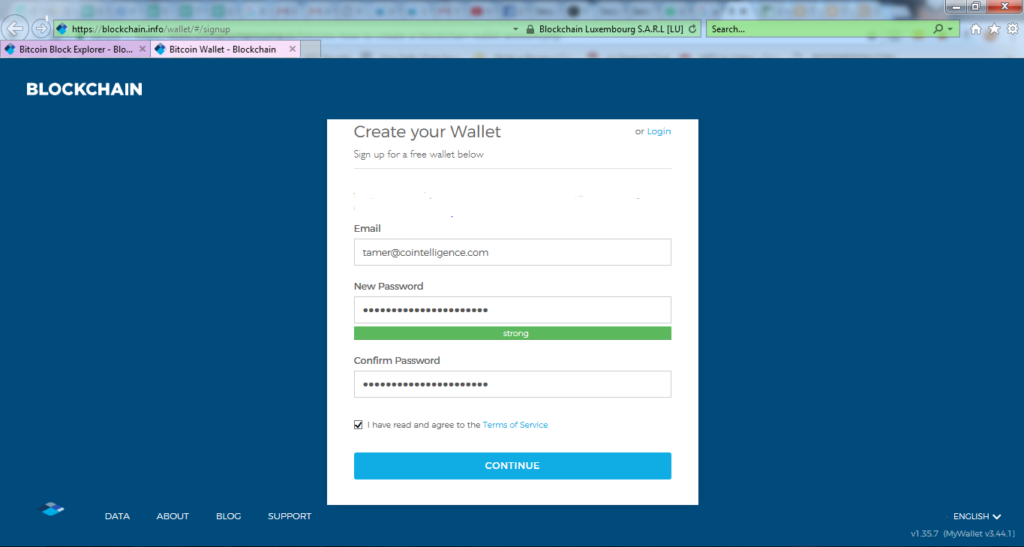
3. Right after you press the "Continue" button, you will be logged in automatically to your wallet's homepage, as shown on the below screenshot.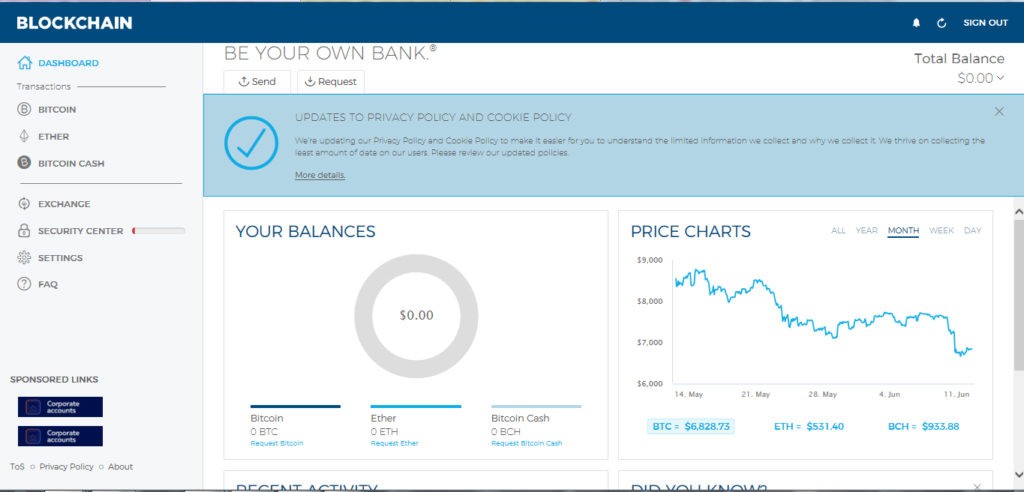
4. After signing up, you will receive an email from blockchain.info. You have to verify your email by clicking the "YES, THIS IS MY EMAIL" button as shown on the below screenshot. The email will also include your unique wallet identifier, or your wallet ID, which you will use to log in to your wallet. Store your wallet ID in a safe place and don't share it with anyone.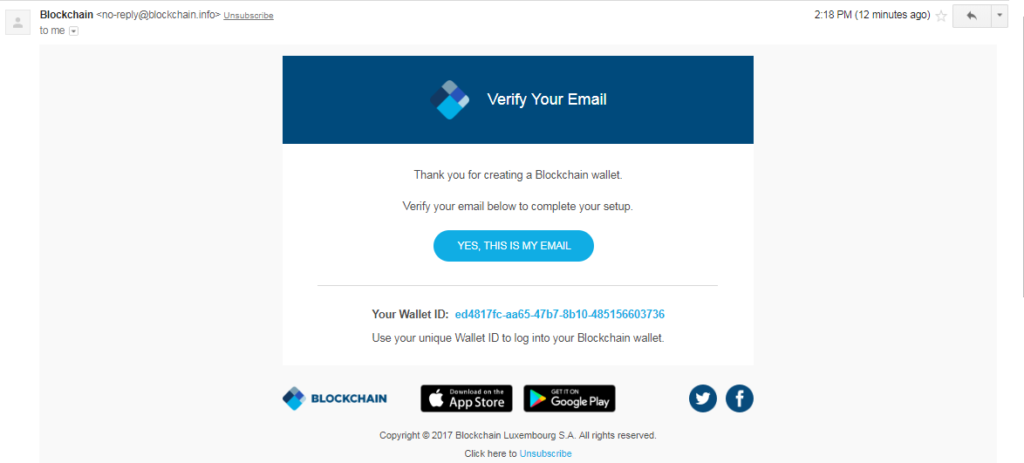
5. You have successfully now created your wallet. Now, let's sign out and re-login to make sure that everything is working fine. Press the "SIGN OUT" button on the top right corner of the page. You will be prompted with a window that will present you with your backup recovery phrase which you will use to recover your account if you ever lose your password. The backup recovery phrase is composed of 12 words. Write it down or print it and keep it in a safe place.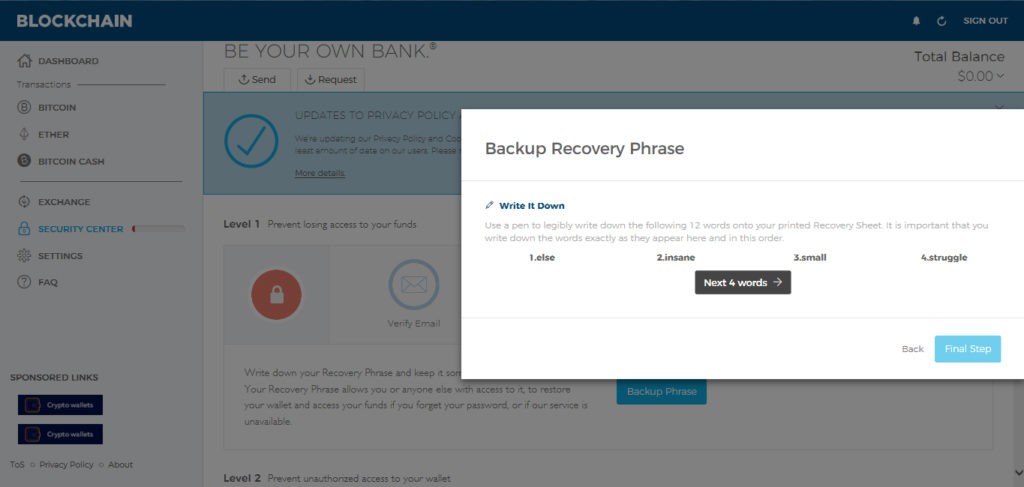
6. After writing down your backup recovery phrase, press the "Final Step" button. You will be prompted with a window asking you to enter four random words from your backup recovery phrase as shown on the below screenshot.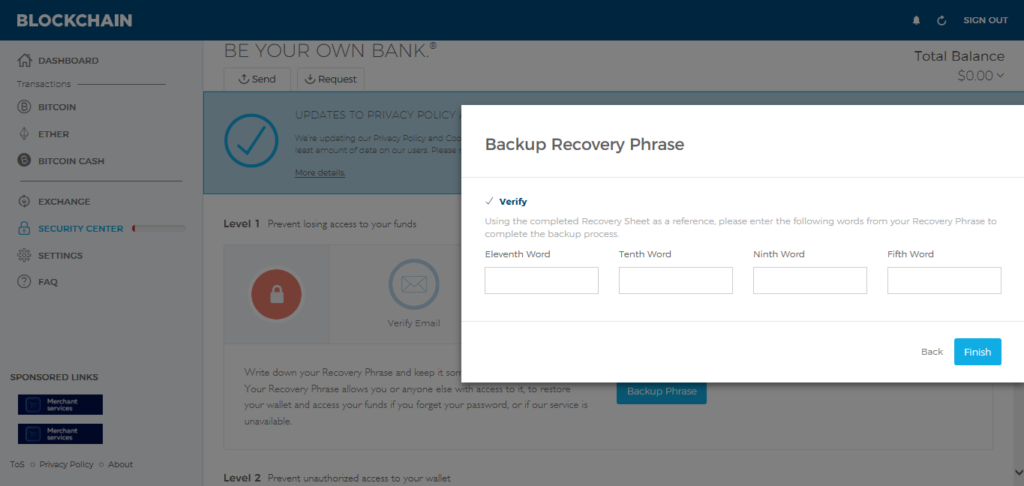
Enter the requested words and press "Finish". A "You have backed up your recovery phrase" message will show up. Press the "Close" button as shown on the below screenshot.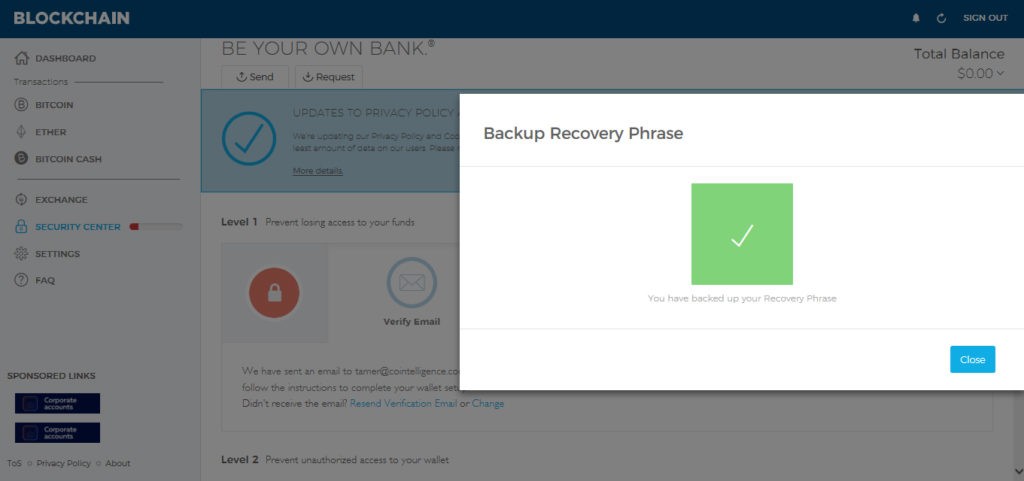
7. Now, press the "SIGN OUT" button again. The login page will appear. Now, enter your Wallet ID and password and press the "LOG IN" button, as shown on the below screenshot.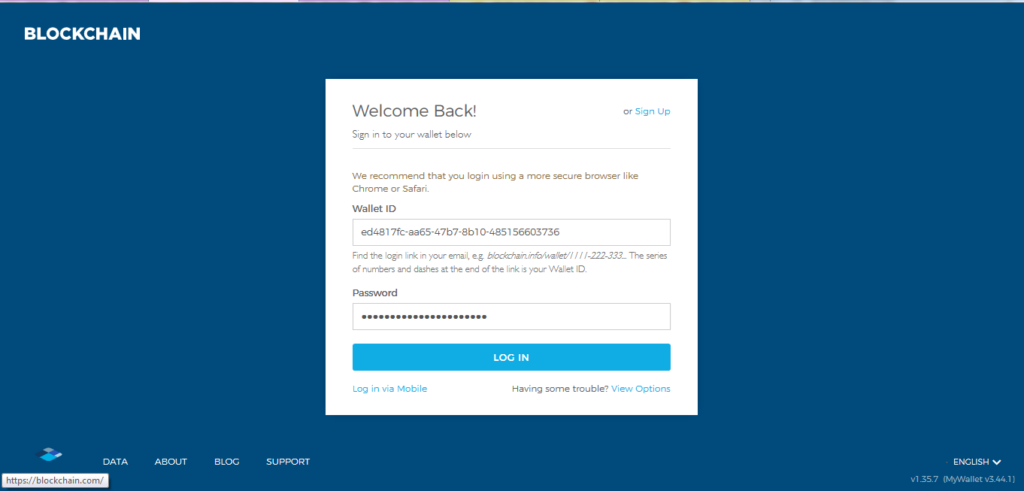
8. After logging in, your wallet's Dashboard will show up. You're now ready to receive bitcoin. To identify your wallet's bitcoin address, press on bitcoin's icon on the column on the left side of the page. On the page that shows up, press the button marked "Request" on the top, as shown on the below screenshot.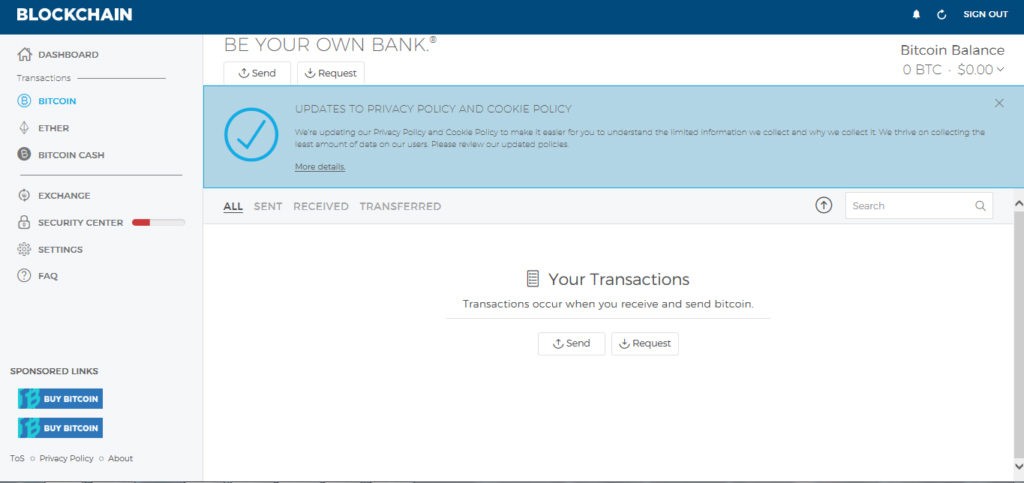
9. A window will appear displaying your bitcoin address as shown on the below screenshot. You can press the "COPY" button to copy your bitcoin address and then save it in order to use it to receive bitcoin. You can also use the "View QR Code" button to display your bitcoin address's QR code and use it for simplicity.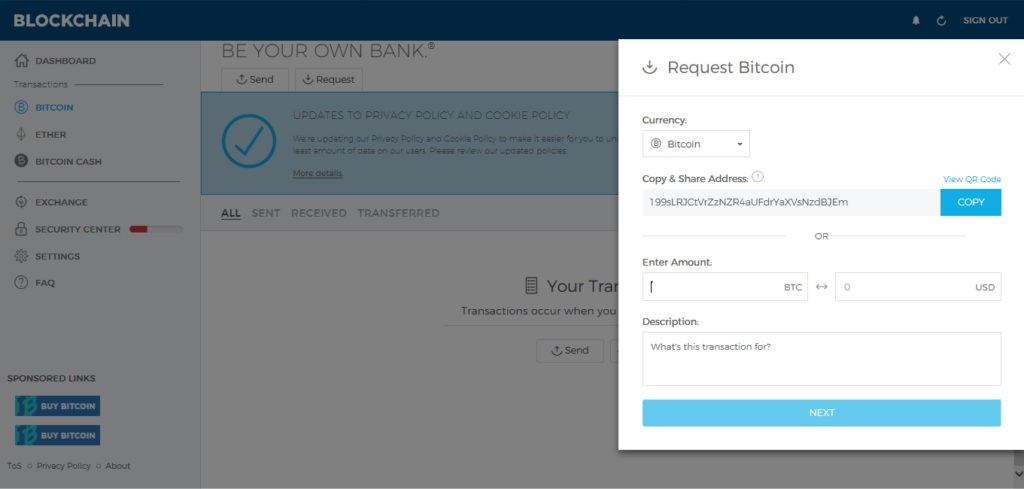
You have successfully setup your bitcoin wallet and you're ready to buy your first crypto.
Buying bitcoin via Coinbase:
Now, we will use Coinbase to buy bitcoin. Coinbase is one of the world's most popular and secure cryptocurrency exchanges, where you can buy bitcoin using credit/debit cards and bank wire transfers.
1. Go to Coinbase.com and press the "Sign up" button. You will be prompted with a signup form, with two account types: "Individual" and "Business". Choose the "Individual" account type, and fill in your first name, last name, e-mail, and password as shown on the below screenshot. Use Random.org to generate a random password like you did with your wallet's password to make it hard to crack, too. After filling in all the details, press the "CREATE ACCOUNT" button.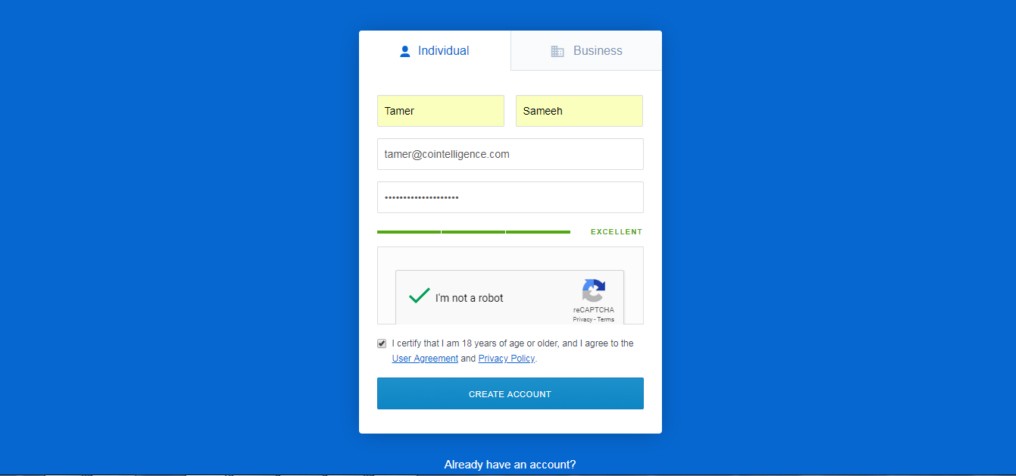
2. A window will show up asking you to verify your email, as shown on the below screenshot. Go to your inbox, and open the "Verify your email address" message sent to you from Coinbase and press the "Verify Email Address" button.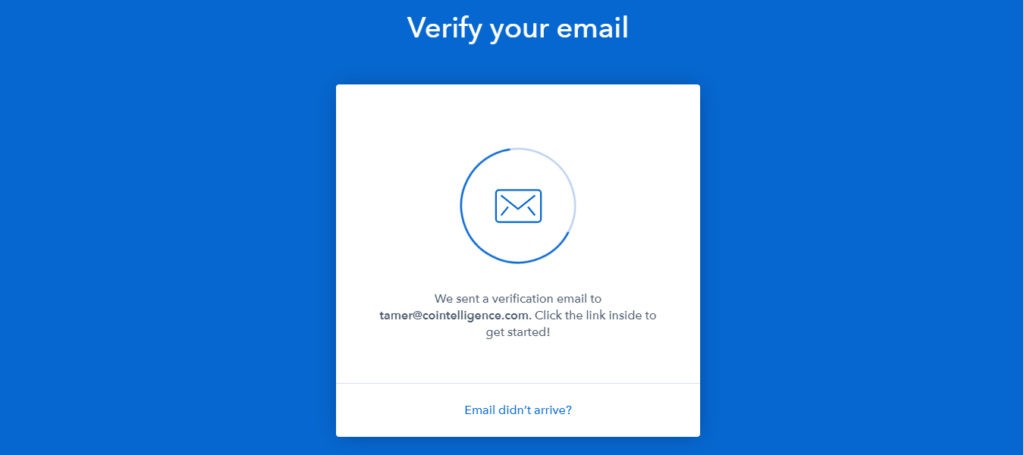
3. After successfully verifying your email address, login to your account using your email and created password. When you sign in for the first time, you will be asked to link your mobile phone to your account, as shown on the below screenshot.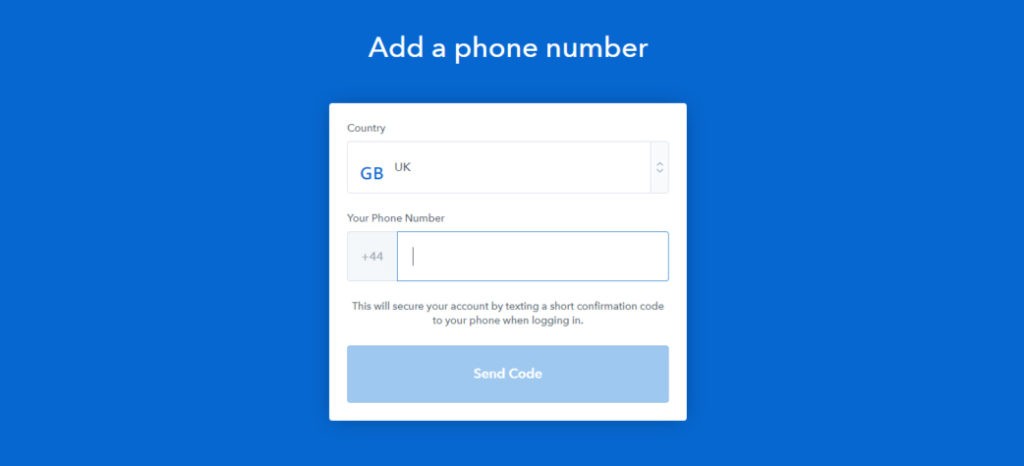
4. After entering your mobile number, an SMS will be sent to your phone including a special code. Enter the code and press the "Submit" button as shown below.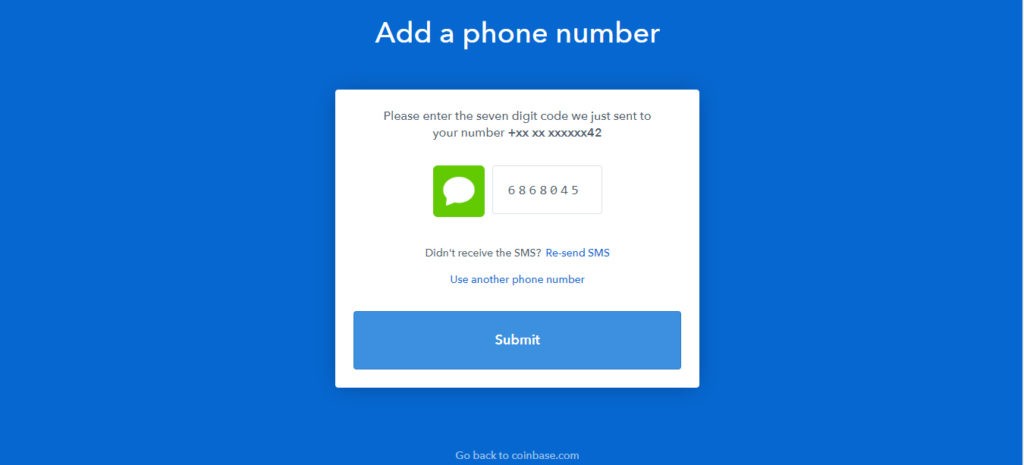
5. Now, click the "Add Payment Method" button at the top of the page, and then on the payment method selector choose "Credit/Debit Card". When doing so, you will be asked to complete a photo ID verification process which usually takes no more than 24-48 hours. Next, you will be prompted with the card verification screen, where you will have to enter your credit/debit card information including name, address (it should match the card's billing address), and CVV code. Coinbase will ask to make two pending charges to your card. Accept the two charges, and then log in to your card's online account and write down the exact amounts of the two charges made, and then enter those amounts into the appropriate boxes on the card verification window. Now, you have successfully added your card and you will see a window marked "Credit/Debit Card Added" with a button that says "Buy Digital Currency".
6. Now, you can buy bitcoin with your debit/credit card. Press "Buy Digital Currency" and you will be prompted with a window as shown on the below screenshot. Enter the amount of bitcoin you wish to buy, or enter the equivalent amount in USD. On the below example, we bought $100 worth of bitcoin, which equals 0.01479509 BTC at the current bitcoin price ($6,759). Then, press the "Buy Bitcoin Instantly" button.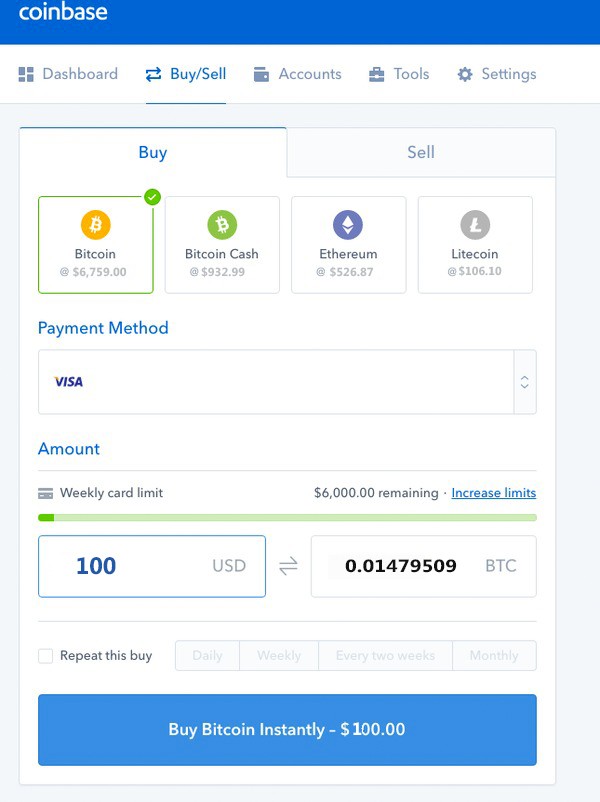
7. The amount of bitcoin you purchased will instantly appear in your bitcoin wallet. You can now move it to your Blockchain.info wallet by pressing the "Accounts" button on the top menu, then clicking the "Send" button under your "BTC Wallet". You will be prompted with a window to enter the amount you want to send and the address you want to send the funds to. Double check that you have correctly entered your blockchain.info address and the amount you want to send before clicking the "Send Funds" button, confirming the transaction's details and completing the sending process.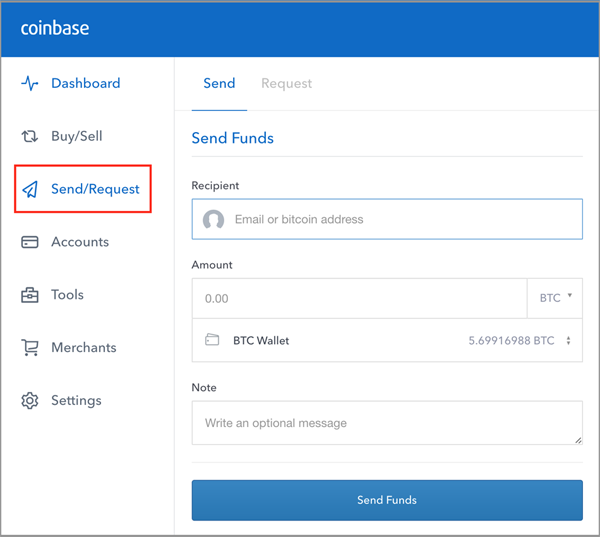
Within a few minutes, your bitcoin funds will show up on your Blockchain.info's wallet along with the number of confirmations it received.
This was a simple guide to help you buy bitcoin, to start exploring the world of cryptocurrencies.
(Cointelligence's disclaimer: Cryptocurrencies represent a very risky investment, so always trade cautiously and never invest more than what you can afford to lose)

